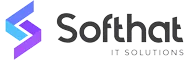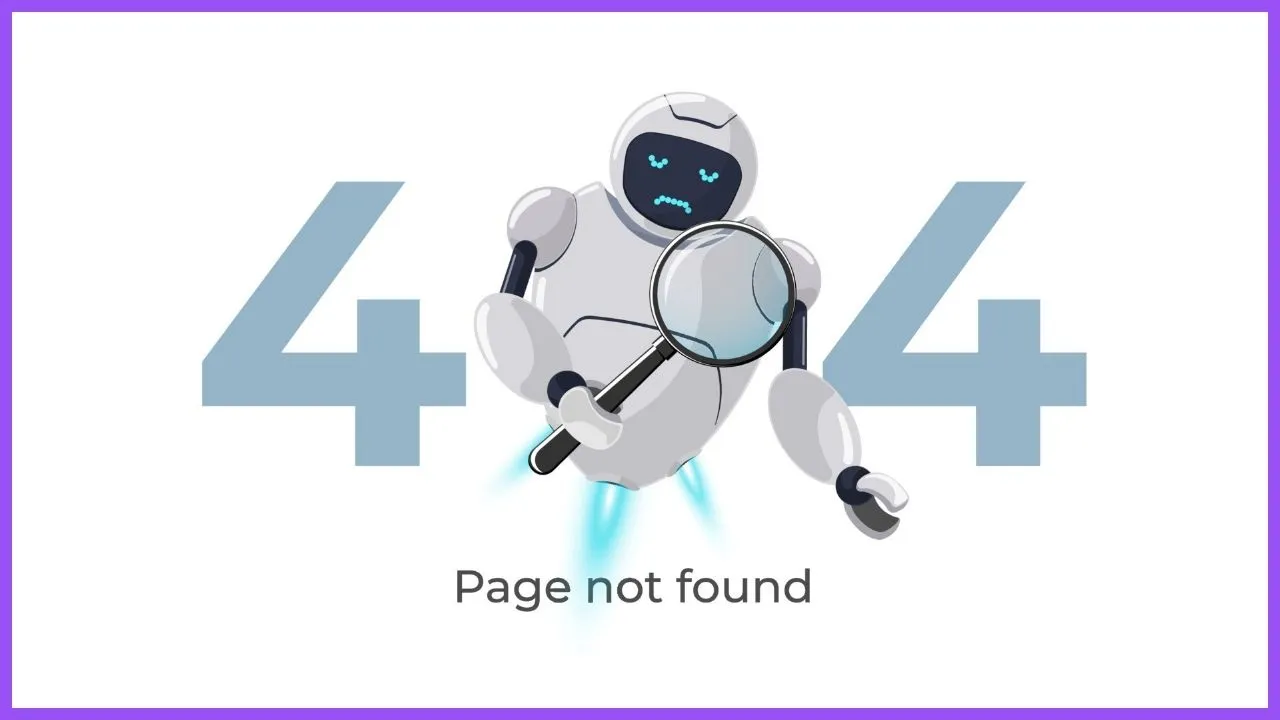
Table of Contents
Encountering a "404 Not Found" error can be frustrating for both website visitors and administrators. Understanding what this error means and how to fix it is essential for maintaining a positive user experience and ensuring your site runs smoothly.
In this article, we'll explore what a 404 error is, its impact on SEO and user experience, and how to effectively address and fix it.
What is a 404 Not Found Error?
1. Definition:
- A "404 Not Found" error occurs when a server cannot find the requested resource. This error indicates that the server itself is reachable, but the specific page or resource is not.
2. Common Causes:
- Moved or Deleted Pages: Pages that have been removed or relocated without setting up proper redirects.
- Incorrect URL: Typographical errors in the URL or broken links.
- Changes in URL Structure: Modifying the URL structure of a website without updating all internal links.
- External Links: Links to external websites that no longer exist or have changed their URLs.
Why 404 Errors Matter
1. Negative User Experience: 404 errors disrupt the browsing experience, leading to frustration and potential loss of visitors. Users encountering frequent 404 errors are likely to leave your site and may not return.
2. Impact on SEO: Search engines view 404 errors as a sign of poor site maintenance. While a few 404 errors won't significantly harm your rankings, a large number can impact your site's crawlability and indexing.
3. Loss of Credibility: Websites with numerous 404 errors appear unprofessional and unreliable. Maintaining functional links and pages is crucial for building and retaining user trust.
How to Find 404 Errors
1. Use Online Tools:
- Google Search Console: Provides reports on crawl errors, including 404 errors.
- Screaming Frog SEO Spider: A tool that crawls websites to identify broken links and 404 errors.
- Online Broken Link Checkers: Tools like Ahrefs, SEMrush, and Dead Link Checker can help find 404 errors on your site.
2. Manual Checking:
- Regularly review your website's content and test hyperlinks manually to ensure they lead to the correct destinations.
3. Browser Extensions:
- Extensions like Check My Links for Chrome can quickly scan web pages and highlight broken links, including 404 errors.
How to Fix 404 Errors
1. Set Up 301 Redirects: Redirect users from the old URL to a new, relevant page using 301 redirects. This helps retain link equity and ensures users find the content they’re looking for.
2. Correct URL Errors: Fix any typos or incorrect URLs in your internal links to restore functionality.
3. Create Custom 404 Pages: Design a custom 404 error page that guides users back to your site. Include helpful links, a search bar, and a friendly message to improve the user experience.
4. Remove or Replace Dead Links: If a page no longer exists and there’s no relevant replacement, remove the link or find an alternative resource to link to.
5. Regular Site Audits: Conduct regular audits of your website to identify and address 404 errors promptly. Use automated tools to streamline this process.
6. Monitor External Links: Keep track of external links and update or remove them if the linked content is no longer available or relevant.
Conclusion
404 Not Found errors can negatively impact user experience, SEO performance, and site credibility. Regularly identifying and fixing these errors is crucial for maintaining a well-functioning and professional website.
By setting up redirects, correcting URL errors, and creating custom 404 pages, you can enhance your site's usability and retain visitor trust.
Keep Your Website Running Smoothly!
Is your website plagued by 404 errors? Softhat IT Solutions offers comprehensive website maintenance and SEO services to help you identify and fix 404 errors, ensuring a seamless user experience and optimal search engine performance. Contact us today to learn how we can help you maintain a healthy website.